Setting Up Menus
Menus allow you to present options to your callers that correspond to numbers and symbols on the phone keypad. A Menu can transfer callers to any phone number, an Extension, another Menu, a Hunt Group (list of phone numbers), or a Bulletin (out –going message). You select what you wish each key to do, then record a greeting to instruct your callers accordingly. You must set up a minimum of at least one Menu for SmartOffice to function properly.

Web Interface
To set up a Menu:- Click on the Menus tab.
- Select Menus.
- Click on either Create New or click the Edit button corresponding to the blank Menu that has been created by default.
- Once the Menu Edit page opens, name your Menu (such as Day, Night, Sales etc).
- Decide whether or not you want incoming calls to ring a phone number and then play the Menu if the number is busy or unanswered (i.e., Receptionist Routing).
- Determine which keys you want to utilize and what will happen when each of those keys is selected. Make this determination by selecting a key from the drop-down list box called keypad, then select an action from the Menu Action list (See the List of Menu Actions below.) for the key-pad number you selected. Once you determine the Action, select a Destination for this Menu item with the Destination field. Repeat this step as required for each key you wish to use.
- Once you have finished creating your Menu options, determine what happens if your caller does not make a selection from the list you created. Make this determination in the timeout section.
- Record the greeting for your Menu by uploading a recording of the Menu greeting from your computer, or record it via the phone. See "Record Greetings" for more information.
List of Menu Actions
| Menu Action | Destination | Outcome |
| Dial by Name | Dial by Name Directory | Plays a message such as “Please enter the first few letters of the last name of the party you wish to reach…" |
| Dial by Extension | Dial by Extension Directory | Plays a message such as " Please enter the Extension number of the party you wish to reach" |
| Extension | Provides a list of all available Extensions or allows the ability to create a new Extension | Transfers to selected Extension |
| Phone Number | Provides field where a phone number may be entered | Transfers to entered phone number |
| Replay Menu | Populates with existing Menu number. | Transfers to beginning of current Menu |
| Menu | Provides a list of all available Menus or allows the ability to create a new Menu | Transfers to selected Menu |
| Hunt Group | Provides a list of all available Hunt Groups or allows the ability to create a new Hunt Group | Transfers to selected Hunt Group |
| Bulletin | Provides a list of all available Bulletins or allows the ability to create a new Bulletin | Transfers to selected Bulletin |
| Hang up | Hang up | Plays to caller, "Thank you for calling. Goodbye." then disconnects. |
| Voicemail | Voicemail | Transfers to built-in voicemail box |
| None | None | Plays message to caller “invalid entry" and replays current Menu |
Incomplete Menus
While configuring a Menu, there may be instances when you have to create additional Menus or other items as “place-holders". For example, if you are creating Menu 1 that needs to transfer to Menu 2 (which has not been created yet) you may create a temporary Menu 2 that may be accessed and completed at a later time. If you have taken this course of action, Menu 1, will be listed as Incomplete when you save it. Also, Menu 2 will be listed as Temporary. Consequently, you must now go into Menu 2 and configure it. Once you have configured Menu 2, both Menu 1 or Menu 2 will be listed as complete.
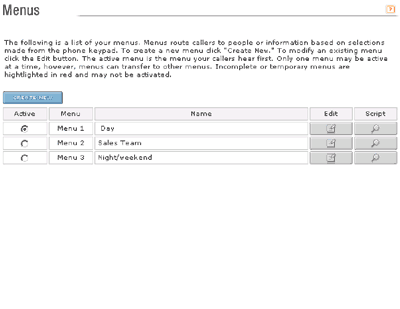 |
| Menu List |
