Setting Up Bulletins
A Bulletin is an outgoing message separate from a Menu. Bulletins can be used to provide information such as hours of operation, directions to a store location or any outgoing information. Callers access Bulletins through Menus, for example “Touch 5 to hear our business hours”. When the caller touches 5, they are directed to the Bulletin which plays the recording of the desired information. Bulletins can also be setup to route calls to a limited number of locations during or after the recording has played.

Web Interface
To create a Bulletin:- Click on the Menus tab.
- Select Bulletins.
- Click Create New
- Name your Bulletin (this will help you keep track of multiple Bulletins).
- Decide if you want to provide routing options to the caller within the Bulletin. You may determine which keys you want to utilize and what will happen when each of those keys is selected. Make this determination by selecting a key from the drop-down list box called keypad. Then select an action from the Bulletin Action list for the key-pad number you selected. Once you determine the action, select as destination for the Destination field.
Repeat this step as required for each key you wish to use. - Once you have finished creating your Bulletin options, determine what happens if your caller does not make a selection from the list you created. Make this determination in the timeout section.
Note: you do not have to provide options, but you will most likely want to offer the caller a way to get back to the main Menu. - Record the greeting for your Bulletin by uploading it from your computer, or record it via the phone. See "Record Greetings" for more information.
| Bulletin Action | Destination | Outcome |
| Extension | Provides a list of all available Extensions or allows the ability to create a new Extension | Transfers to selected Extension |
| Phone Number | Provides field where a phone number may be entered | Transfers to entered phone number |
| Menu | Provides a list of all available Menus or allows the ability to create a new Menu | Transfers to selected Menu |
| Hunt Group | Provides a list of all available Hunt Groups or allows the ability to create a new Hunt Group | Transfers to selected Hunt Group |
| Bulletin | Provides a list of all available Bulletins or allows the ability to create a new Bulletin | Transfers to selected Bulletin |
| Replay Bulletin | Current Bulletin | Replays the current Bulletin |
| Voicemail | Voicemail | Transfers to built-in voicemail box |
| Hang up | Hang up | Plays to caller, "Thank you for calling. Goodbye." then disconnects. |
| None | None | Plays message to caller “invalid entry” and replays current Menu |
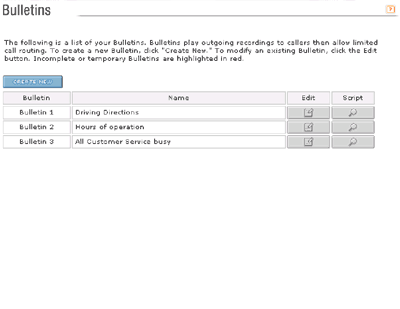 |
| Bulletin List |
Incomplete Bulletins
While configuring a Bulletin, there may be instances when you have to create additional items as “place-holders”. For example, if you are creating Bulletin 1 and you want it to be able to send calls to Menu 2 after the Bulletin has played, but Menu 2 has not been created yet. You can temporarily create Menu 2 and later access Menu 2 in order to complete it. If you have taken this course of action, Bulletin 1, will be listed as Incomplete when you save it. Also, Menu 2 will be listed as Incomplete. Consequently, you must now go into Menu 2, and configure it. Once you have configured Menu 2, both Bulletin 1 and Menu 2 will be listed as complete.
